
In today's competitive online marketplace, understanding customer behavior is crucial for success. Imagine your online store as a bustling city, and Google Analytics 4 (GA4) as your advanced guide navigating through the digital landscape. GA4 is like a digital detective, providing powerful insights to help your business grow by deciphering customer interactions and optimizing your online store.
Enter in the universe of online shopping, where GA4 is your key to unlocking success.
Importance of Comprehensive Tracking in eCommerce
Tracking things effectively goes beyond just looking at basic numbers. It's about really understanding what customers are doing on your online store. Advanced tracking adds value to decision-making with the available data and insights. It also improves the online shopping experience for their customers and, in the end, attracts more buyers. In case you still face challenges in managing your ecommerce platforms and benefiting from the statistics defined by GA4, it is advised to take help from a professional digital marketing services provider. Such professionals have a huge team of experts who are practicing the same for a long time for various ecommerce platforms like yours. There are high chances that they provide you better solutions and high ROI generating ideas from their experiences and broaden your business vision.
What is Google Analytics 4 (GA4)
GA4 stands out as a powerhouse in the field of analytics. Its event-based logic allows for detailed behavior tracking, offering many insights. This blog will delve into the significance of GA4 for eCommerce and explore the essential events that can be tracked for comprehensive analytics.
Top 4 Types of Google Analytics 4 Events
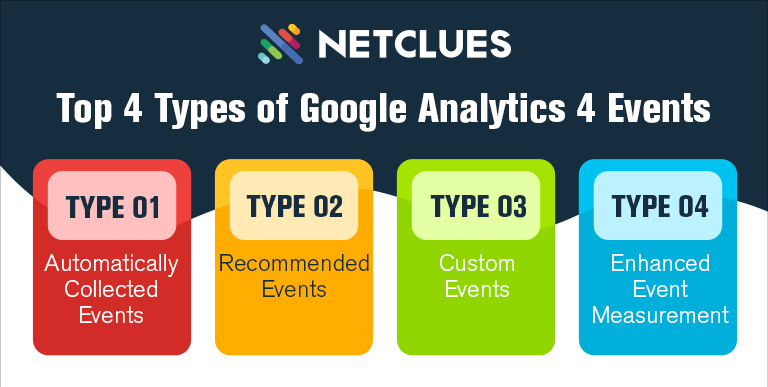
GA4 employs a versatile event structure to capture diverse user interactions. Understanding the types of events is crucial for leveraging the full potential of GA4 analytics.
Type 01: Automatically Collected Events
- Events that GA4 automatically tracks on your site or app.
- Provide foundational data on user behavior without additional setup.
Type 02: Recommended Events
- Pre-embedded events in GA4 require customization and addition to your site or app.
- Tailor these events to align with your eCommerce goals and objectives.
Type 03: Custom Events
- Enable customization of event names and parameters to track specific interactions.
- Tailor events to your unique business requirements for granular insights.
Type 04: Enhanced Event Measurement
- Events are automatically tracked when this feature is enabled in resource settings.
- Streamlines tracking and offers additional insights, enhancing overall analytics.
Knowing about these event types is like taking the initiative to make the most out of GA4 in tracking online stores. As we progress, we'll dig into the important events to watch in eCommerce and see how they fit into a full analytics plan.
Note - If you are running a startup or a store and planning to take the business to the next level through digital initiatives, seeking professional ecommerce website development services is a way to get the ball rolling.
Important GA4 eCommerce Events to Track
Effective eCommerce tracking with GA4 revolves around key events that unveil valuable insights into customer behavior. Let's explore these events and understand their significance.
10 Key eCommerce Events
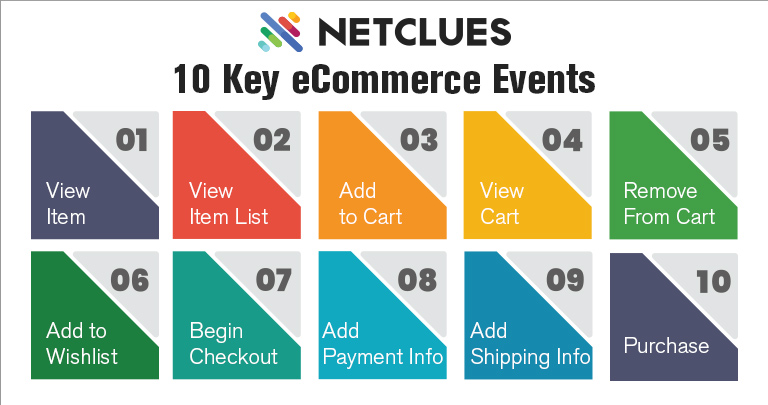
View Item
- Triggered when a user views a product.
- Insights: Identify popular products, track conversion rates, and enhance product recommendations.
View Item List
- Triggered when a user views a list of items/categories.
- Insights: Understand the popularity of product collections, optimize recommendations, and tailor product blocks.
Add to Cart
- Triggered when a user adds items to the cart.
- Insights: Identify high-converting products, determine cart abandonment rates, and optimize product offerings.
View Cart
- Triggered when a user views products in their shopping cart.
- Insights: Improve the shopping cart page, reduce cart abandonment, and enhance cross-sell opportunities.
Remove From Cart
- Triggered when a user removes items from their cart.
- Insights: Identify obstacles causing removal, review pricing or shipping strategies, and enhance the shopping experience.
Add to Wishlist
- Triggered when a user adds items to a wishlist.
- Insights: Evaluate customer interest, create targeted remarketing campaigns, and enhance marketing efforts.
Begin Checkout
- Triggered when a user initiates the checkout process.
- Insights: Identify potential issues causing cart abandonment, simplify checkout steps, and instill trust on the page.
Add Payment Info
- Triggered when a user submits payment information on checkout.
- Insights: Evaluate payment method efficiency, detect issues during the payment step, and track customers willing to buy but abandoning the checkout.
Add Shipping Info
- Triggered when a user adds shipping information on checkout.
- Insights: Ensure shipping methods work for customers, identify issues with shipping info input, and simplify the shipping cycle.
Purchase
- Triggered when a user completes a transaction successfully.
- Insights: Analyze promotions, identify shopping habits, and create a checkout funnel visualization to overcome obstacles.
In the subsequent sections, we will dive deeper into each eCommerce event, understanding the specific data they offer and how businesses can leverage this information for strategic decision-making.
How to Set up eCommerce Events with Google Tag Manager
Google Tag Manager (GTM) simplifies the process of implementing measurement codes and scripts into your website, facilitating seamless data transfer to GA4.
Step-by-Step Guide on Setting up eCommerce Events Using GTM
Creating Data Layers
- Define data layers for each interaction you want to track, such as viewing items, adding to a cart, or purchasing.
Creating a Google Tag (Configuration Tag)
- Associate your GTM account with your GA4 account using the Google Tag. Set up triggers to ensure tags fire at the right moments.
Creating GA4 Event Tags
- Create event tags for each eCommerce event. Customize tags to capture essential parameters and align with your tracking goals.
Verification Steps to Ensure Correct Setup
After setting up eCommerce events with Google Tag Manager (GTM), verifying the configuration is crucial to ensure accurate data collection. This step is vital before relying on the gathered insights for business decisions. Follow these verification steps to confirm the correct setup:
Google Tag Manager Preview Mode:
- Activate GTM's Preview mode in the top right of your Workspace. This allows you to test your tags before publishing them.
- Visit your website and explore different actions, like checking out products, putting them in your cart, and purchasing.
- Check the Summary bar in the Preview mode. It should display a list of events, including fired tags, variables, and messages pushed to the data layer.
Real-Time Reports in GA4:
- Open GA4's real-time reports to cross-verify the data captured by your eCommerce events.
- Confirm that product views, cart additions, and purchases are reflected in real-time reports.
- Pay attention to the accuracy of tags firing and data consistency.
Review Trigger Configurations:
- In GTM, review trigger configurations to ensure they align with the intended events.
- Check that triggers are set up correctly for actions like adding items to the cart, initiating checkout, or completing a purchase.
Check Variable Values:
- Examine variable values in GTM to ensure they capture the expected data.
- Verify that data layers associated with each eCommerce event contain accurate information about user interactions.
Cross-Browser Testing:
- Perform cross-browser testing to ensure your eCommerce events function consistently across different browsers and devices.
- Confirm that the data layer is populated correctly and triggers fire as expected on various platforms.
Test Various Scenarios:
- Test different user scenarios, including common interactions and potential edge cases.
- Ensure that eCommerce events are triggered appropriately regardless of the user's journey through the website.
Debugging Tools:
- Utilize debugging tools provided by both GTM and GA4.
- Check for error messages or issues flagged during testing and address them promptly.
Data Consistency Across Reports:
- Compare data in real-time reports with other standard reports in GA4.
- Verify that the data collected through eCommerce events aligns with overall website analytics and business expectations.
Conversion Paths Analysis:
- Analyze the conversion paths of users who initiate checkout and make purchases.
- Ensure the data reflects a logical and smooth progression through the eCommerce funnel.
Tag Firing Order:
- Confirm the firing order of tags in GTM to prevent conflicts or unintended consequences.
- Ensure that tags dependent on specific triggers fire in the correct sequence.
By rigorously verifying your eCommerce events setup using these steps, you can instill confidence in the reliability and accuracy of the data collected. This verification process is essential to make informed business decisions based on trustworthy analytics.
How to Create eCommerce Events for Magento 2
For Magento 2 users, making eCommerce events work with Google Analytics 4 (GA4) is very simple. It gets even easier with the help of the Magento 2 Google Analytics 4 Extension. Follow these steps to create eCommerce events for Magento 2 seamlessly:
Step A: Simplified Process for Magento Users
- Magento 2 offers a user-friendly process for integrating GA4 eCommerce events.
- Users can take advantage of extensions specifically designed to automate the creation of essential eCommerce tags.
Step B: Introduction to the Magento 2 Google Analytics 4 Extension
- The Magento 2 Google Analytics 4 Extension is a valuable tool that automates the generation of eCommerce tags.
- This extension makes setting up GA4 events on your Magento 2 store easier without much manual work.
Step C: Steps to Integrate GA4 and GTM IDs in Magento Admin Panel
- Access the Magento admin panel and navigate to the configuration settings.
- Locate the section for Google Analytics settings.
- Enter the designated fields' GA4 and Google Tag Manager (GTM) IDs.
- Save the configuration to apply the updated settings.
Step D: Exporting JSON File to GTM for Automatic Tag Creation
- In the Magento admin panel, access the extension settings related to GA4.
- Look for an option to export the configuration settings as a JSON file.
- Download the JSON file generated by Magento.
- Open your GTM account and import the downloaded JSON file.
- This process ensures that GA4 eCommerce events are automatically created in GTM.
Benefits of Tracking eCommerce Events in GA4
Tracking eCommerce events in GA4 offers a multitude of benefits, providing online store owners with valuable insights and strategic advantages:
Comprehensive Insights into Customer Behavior:
- GA4 gives you a complete picture of how customers engage with your online store, helping you understand what users do, from checking out products to purchasing.
- In-depth information about top-selling products, conversion rates, and customer paths provides valuable data for making decisions based on real user behavior.
Improved Product Recommendations and Marketing Strategies:
- eCommerce events in GA4 empower businesses to enhance product recommendations based on user interactions.
- Marketing plans can be improved by using information about how often products are viewed, clicked on, and added to the shopping cart.
Optimization of the Checkout Process and Reduction of Cart Abandonment:
- GA4's eCommerce events enable thorough analysis of the checkout process.
- Identifying bottlenecks and reasons for cart abandonment becomes feasible, leading to optimization strategies for a smoother user experience.
Using GA4 eCommerce events, Magento 2 users can make integration easier and gain valuable insights to improve their online business strategies.
In conclusion, tracking what happens in eCommerce is a big deal for online businesses. It helps them determine how their users act, which products from their listings are doing well, and how to onboard better customer experience.
Are you armed with all the learnings? Set up your GA4 and boost your eCommerce analytics today.





