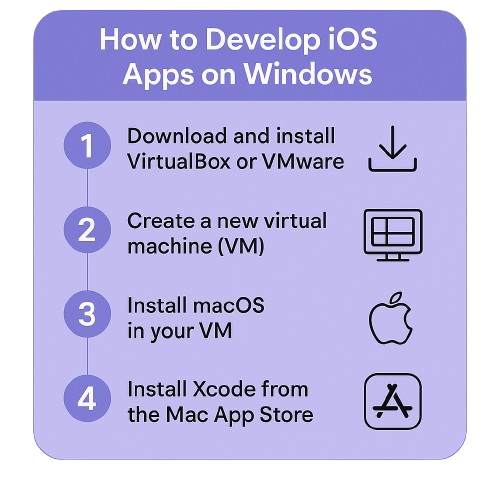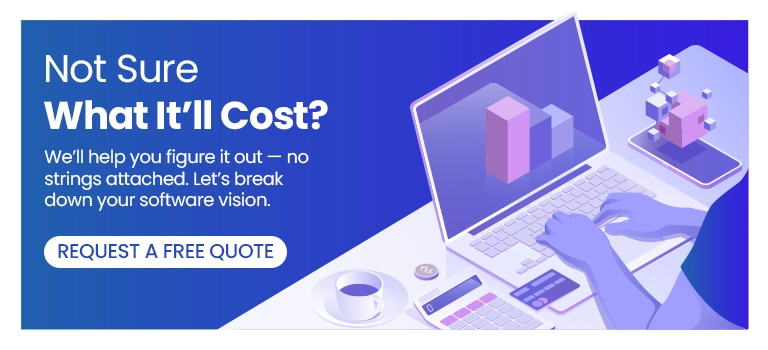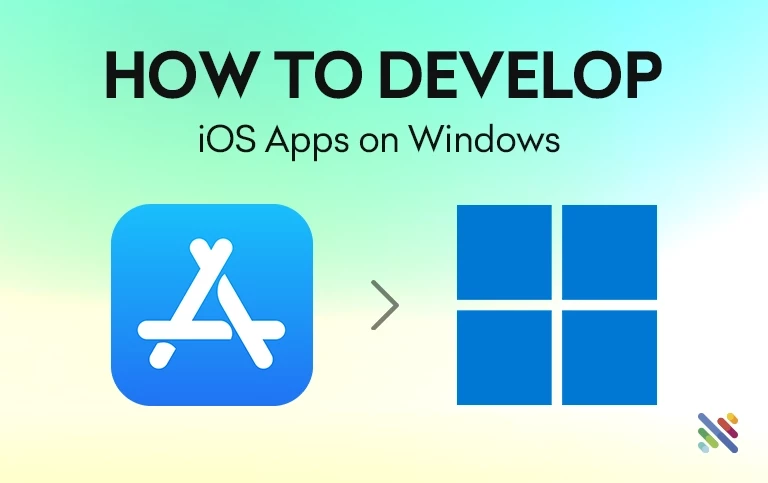
How to Start Developing iOS Apps on Windows in 2025 (Even If You’re a Beginner)?
Traditionally, iOS app development involved using macOS from Apple with Xcode, the default IDE for creating iOS applications. This problem of having to access a Mac for iOS development at one time proved difficult for Windows users. In fact, most students, indie developers, and startups either could not afford or wanted to avoid spending a lot of money just to experiment with iOS development without Xcode. Now, in 2025, all this is history, and the way iOS development is known has completely changed.
With the latest technologies in the cloud, virtualization, and cross-platform iOS development tools, it is now possible to create, test, and publish iOS apps entirely from a Windows system. Aspiring app developers, business owners behind potential game-changers, or programmers wanting to learn something new can use this guide to learn about the best options to get started in iOS development from within a Windows environment today. It will cover everything from cloud-based Macs and emulators to frameworks like Flutter and React Native. No Mac? No problem.
Develop iOS Apps on Windows Using Virtualization
Looking to know how to use Xcode in Windows or develop iOS apps on a Windows PC? It is true that, under normal circumstances, you cannot create or publish iOS apps without Xcode, and Xcode can only run on macOS. However, there is a way to circumvent this limitation: virtualization.
Virtualization software enables you to create a Mac environment alongside Windows. That allows you to run macOS and Xcode right on your PC, without having an additional Mac. Then, you can create and test your iOS applications like you do on the Mac.
VirtualBox (open-source) or VMware Workstation (paid) are two of the most popular virtualization solutions. Using these tools, it is possible to develop a virtual machine (VM) with macOS installed on it, alongside your primary OS (Windows).
Advantages of virtualization
Running macOS under a VM allows you:
- Build and experiment with iOS applications with your primary OS
- Develop with macOS-specific tools and the iOS SDK, without requiring additional hardware
- Easy Drag and drop of files between your virtual machine (VM) and your primary operating system (OS)
What You'll Need
To install macOS on your Windows computer, you will require the following:
- macOS copy (installer or disk image) - obtained within the Mac App Store or from a reliable source.
- Virtualization software (VirtualBox or VMware).
- A high-performance PC having at least 4-8 GB RAM, an Intel i5/i7 processor, and 10 GB or more of free disk space.
- An acceptable Apple ID (to install macOS and Xcode).
How to Develop iOS Apps on Windows?
So here is a step-by-step guide to iOS development on Windows:
- Download and install VirtualBox or VMware on your Windows PC.
- Provision a new virtual machine (VM) and configure it with:
- macOS as the guest OS
- 4-8 GB RAM
- Intel i5 or i7 processor cores
- At least 10 GB of disk space
- Install macOS into your VM:
- Provide the macOS installer ISO or a macOS disk image.
- Complete the macOS setup process just like you would on a Mac.
- After macOS is installed and running, get Xcode (via Mac App Store) (with your Apple ID).
- Begin creating your iOS applications:
- Utilize Xcode’s IDE
- Access the iOS Simulator for testing
Additional Tips
- Assign sufficient RAM and CPU to your VM to ensure a hassle-free experience.
- Hardware virtualization (Intel VT-X or AMD-V) must always be enabled in your BIOS.
- Create VM snapshots once macOS is installed - this will allow you to roll back in case of an issue.
- To prevent compatibility issues, ensure that your macOS and Xcode are up to date.
Best Ways to Develop iOS Apps on Windows
Rent a Mac in the Cloud
Cloud-based Mac services allow Windows users to use the cloud-based services of the macOS operating system from anywhere and at any time. These platforms are packed with all the essential SDK tools for iOS development, including Xcode and the iOS simulators.
Trending Features
- MacinCloud: Access to a remote Mac starting at $25/month, which is equipped with Xcode, iOS Simulator, and more.
- MacStadium: High-end Mac cloud solutions at an enterprise level for CI/CD, Xcode, and iOS builds.
- RentYourMac: Rent Mac mini M2S and Mac Studio for Xcode and iOS development.
Pros
- No need to purchase Mac hardware.
- Free from needing the latest macOS versions and development tools.
Cons
- Will continue to have monthly charges.
- Depending on internet connectivity, plus possible latency issues.
Use Cross-Platform Development Tools
Such cross-platform frameworks allow developers to write once and deploy their code to different platforms, such as iOS and Android. It is great for Windows programmers eager for iOS app development on Windows.
Through Notable Frameworks
1. Flutter iOS Development on Windows
Pros: Nice for making nice-looking apps, high-performance
How it works: You develop your app with Flutter on Windows and use a cloud Mac (like MacStadium) for iOS build and deployment.
2. React Native Development on Windows for iOS Apps
Pros: Reusable code for both Android and iOS; active community support.
How it works: Develop on Windows, then build/test via Expo or some cloud-based macOS service.
3. Xamarin for iOS on Windows
Pros: Native performance; C#/.NET integration.
How it works: Xamarin builds iOS apps with C# on Windows and uses a Mac build host.
Cons:
Access to some native APIs may be limited.
Performance may be inferior to that of native apps.
Build a macOS VM in Windows
If you create a virtual macOS environment on a Windows PC, you will install the Xcode application and create iOS applications. You will use virtualization to run macOS on this system. For steps on how to use, please refer to the section “How to Develop iOS Apps on Windows?”
Pros:
- The least costly developing and testing solution.
Cons:
- Performance might be lower than running on native hardware.
- Legal issues are very likely due to Apple's licensing restrictions.
- Not recommended for commercial app development.
Build a Hackintosh
Installing macOS on a non-Apple computer is known as a Hackintosh, which allows Xcode to be installed on custom-built computers.
Pros:
Run macOS and Xcode without having to purchase Apple hardware.
Cons:
- Complicated and challenging setup prone to hardware compatibility issues.
- Violates Apple's End User License Agreement.
- Not suited for professional or commercial development.
Swift Playgrounds and Online Compiler
For beginners, Swift Playgrounds and online Swift compilers offer a way to learn the Swift programming language without a Mac.
Options
Swift Playgrounds: Apple's learning app for Swift, available on both iPad and Mac.
Online Swift Compiler: A web-based platform for writing and testing Swift code inside a browser.
Pros:
Very accessible and user-friendly for learning.
Cons:
Limited to learning and experimentation; not suitable for complete app development.
Run iOS Emulators on Windows
Even though iOS emulators on Windows are scant, some have limited capacity for basic testing and development.
Options
- Appetize.io: A browser-based emulator for running iOS apps.
- Smartface: Provides the capability of development and testing of iOS apps on Windows.
Pros:
No investments needed in Mac hardware.
Cons:
Limited functionality and performance as compared with a real device or simulator.
Use Unity3D
Unity is an exceptionally powerful game engine and platform that enables you to create games and interactive applications, such as iOS apps, using a Windows PC. The cross-platform features of Unity will allow you to create, debug, and publish iOS applications without having a Mac explicitly.
Trending Features
- Unity Asset Store: The Unity Asset Store provides access to an extensive selection of assets, modules, and tools to accelerate game and app development.
- Unity Cloud Build: Enables you to build iOS without the need for a Mac in the cloud.
- C# Scripting: Script the functionality of your application in C#, a familiar and sibling language, easily.
Pros:
- Build once, and port to many platforms.
- A large community and extensive documentation make it easier to learn more quickly.
- The capacity to develop rich and interactive UI/UX and games on top of just standard applications.
Cons:
- It needs experience with C# and the Unity ecosystem.
- Can result in a large size of the app compared to native apps.
- Publication still may require some platform-specific tuning.
Hire Mobile Application Developers for Windows-based iOS Development
If you lack macOS infrastructure or experience with workarounds, hire developers. Here are some roles to consider:
- Hire Mobile Developer: Experts in Android and iOS via cross-platform tools.
Benefits
- Hire Application Developer: Skilled in full-stack app architecture.
- Hire iOS Application Developers: iOS-specific experience, ideal for using remote Macs.
- Hire Dedicated Developers: Long-term, flexible engagement for your iOS project.
Look for developers experienced with hybrid app development for iOS on Windows, or those who have worked with iOS app emulation on Windows:
- Knowledge and experience in iOS development
- Rapid app development and release
Additional Tools, Best Practices, and Resources for iOS App Development on Windows
Installing Command-Line Tools (Developer Tools) Inside macOS
Certain parts of iOS apps need command‑line utilities such as git or CocoaPods Consider adding instructions for:
- Installation of Command Line Tools on Xcode
- Installing Homebrew
- Installing Cocoapods using Homebrew
Managing App Signing and Certificates on Windows
- The details on how the signing certificate, profiles, and team ID work.
- Import certificates into your macOS VM
- Creating an Apple Developer Portal account
- The correct setup of your App IDs, provisioning profiles, and certificates to be submitted to the App Store.
Best Practices for Collaborative Development
- Git, GitHub, or GitLab source control.
- Team coding with diverse OS configurations
- Remote pair programming using Visual Studio Code Live Share or other products
Automated UI and Unit Testing for iOS Apps
- UI and Unit Testing for iOS Apps Automated.
- Unit Testing with XCTest Introduction
- XCUITest
- Even when you develop on a Windows machine (using a VM on macOS), you can still take advantage of automated testing.
Continuous Integration/Continuous Deployment (CI/CD) Pipelines
- How to configure CI using services such as GitHub Actions, Bitrise, or Codemagic
- Automated builds, testing, code signing, and delivery to TestFlight or App Store integration
Security and App Store Guidelines
- An overview of App Store Review Guidelines
- What security should you do with your code (Keychain, data storage, permissions, etc)
- Your application privacy compliance (GDPR, CCPA)
Summary of Tools and Services
Tool | Type | Primary Benefit | Limitations |
VirtualBox | VM | Free | Maybe less performant |
VMware | VM | Better performance | Requires license |
Flutter | Framework | Multi‑platform code reuse | Less native |
React Native | Framework | Large ecosystem | Limited UI components |
Xamarin | Framework | C# + .NET ecosystem | Smaller community |
Unity3D | Framework | Rich, interactive UI and game-like experience | May produce larger app sizes; C# knowledge needed |
Technical Challenges in iOS Development on Windows
However, it is entirely possible to create iOS apps without a Mac, and it is still possible. On the other hand, developers working on Windows often find that they are limited.
Use of Xcode exclusively
The official Apple IDE, Xcode, is macOS-exclusive. Thus, there is no alternative for compiling, signing, and uploading iOS applications to the App Store. For Windows users, install methods include virtualizing macOS, using cloud macOS services, or building a remote build environment. All of them add slowdowns and complexities to developing an app.
Limited Native iOS SDK Access
Testing Apple's native SDKs is needed for many functionalities to be tested — think Apple Pay, Face ID, or ARKit — even with the powerful cross-platform frameworks such as Flutter, Xamarin, or React Native. On Windows, this requires additional configuration or reliance on macOS build servers.
Device Testing Limitations
You could simulate iOS devices on Windows, but it's not perfect. Native iOS emulators only work on macOS and via Xcode. Other emulators will probably not give the expected results, so testing on real devices becomes an unfriendly challenge. One needs to depend on cloud-based testing tools or remote debugging, which affects productivity.
Codesign Provisioning Profiles
Regarding iOS app development, Apple enforces strict rules on code signing, including certificates and provisioning profiles. It's stressful trying to navigate these requirements on a Windows system; most of the time, they involve remote access to macOS just to complete the signing process before uploading to the App Store.
Build Automation and CI/CD Pipelines
Therefore, most CI/CD tools, which utilize iOS build and deployment automation, are unable to provide this capability because they still primarily require a macOS environment for iOS builds. All of this, of course, adds complexity when it comes to setting up pipelines on a Windows server, usually involving linkages to Mac build agents or third-party services like Bitrise or Codemagic.
Frequently Asked Questions (FAQs)
1. Which is the top integrated development environment (IDE) for iOS development?
Xcode, the most popular and powerful IDE for iOS development, given by Apple, is not the only tool available:
- Xcode – Native app development with Swift and Objective-C.
- AppCode (by JetBrains) – A smart IDE that supports Swift, Objective-C, C++, and more.
- Visual Studio Code – Used for cross-platform development with React Native or Flutter.
2. Can I develop iOS apps on Windows without using a Mac?
Yes, you can! While Xcode cannot be used natively on Windows, several workarounds and tools are available to enable iOS app development on Windows.
- The available options are using cloud-based Mac services such as MacStadium or MacInCloud;
- Another option is to go with cross-platform frameworks such as Flutter, React Native, or Xamarin;
- Look for online Swift compilers or virtual machines (might have limitations).
3. How much does creating an iOS app cost?
Making an iOS app in 2025 usually costs around $10,000-$100,000 or more. It depends on various factors:
- The kind of app (e.g., e-commerce, gaming, utility)
- Complexity and number of features
- Design and user interface
- Integration with third-party APIs
- Developer's location and experience
4. Do I absolutely need a Mac to publish an app on the App Store?
Yes, while the app can be developed using a workaround, a Mac (physical or virtual) is needed to compile and publish the app on the Apple Store, as Xcode is required behind the scenes to do Final Builds and Submissions, and it only runs on Mac OS.
5. What are the best ways to test an iOS app on Windows?
Some practice to test an iOS app on Windows:
- Use real iOS devices connected through cloud-based Mac build services.
- Use web-based iOS emulators like Appetize.io to test UI and functionalities.
- Firebase Test Lab for iOS might be an option for automated testing on real devices.
6. Can I use Flutter to build iOS apps on a Windows PC?
Yes, with Flutter, you can develop iOS apps on Windows. Nevertheless, a Mac will still be needed to build the app and deploy it on the App Store. Many developers use code push services, or cloud Mac services, for that step, remotely.
Conclusion
iOS development using Windows OS is no longer off-the-shelf. Starting from basic Swift learning to planning the launch of a feature-rich mobile application, every avenue is still open even without a Mac. Cloud-based macOS services, cross-platform frameworks, and even online Swift compilers in 2025 will make it possible for Windows users to develop iOS apps without Mac in an effective and inexpensive manner.
Of course, each option has its own peculiarities relating to performance, legality, and scaling options. Online emulators or Swift playgrounds are ideal for beginners and hobbyists. For all other projects, hiring a cloud-based Mac or a dedicated iOS developer may be a smoother experience and further save time. In the end, it all comes down to the goals, budget, and technical comfort of the developer.
Gone are the days when people on Windows were deprived of the privilege of developing applications; it was merely a different route to the App Store. The right tools, strategy, and a little creativity can open up app development for you, even without owning a Mac.
Ready to build your iOS app without the use of a Mac?
Netcues liberates cross-platform mobile development mechanisms to ease, accelerate, and even reduce the cost of iPhone application development projects by providing you with mobile developer assistance, hiring iOS application developers, or even developing iOS apps from Windows.
- Access to fully-equipped iOS app development services
- Employ dedicated developers with skills in Flutter, React Native, and Xamarin
- Save time and costs through seamless alternative developments in iOS
Contact Netclues and start building those powerful iOS apps today without requiring a Mac! Get a Free Consultation. Hire Mobile Application Developers Right Now!